How to put «Latin quotation marks» in the Word

To put «Latin quotation marks» in Microsoft Word and other office programs, one can use a special keyboard combination, and also it is possible to do it without using the keyboard. Let’s consider ways to speed up typing and relieve us from necessity to copy quotes from other places.
A quick way to type quotes
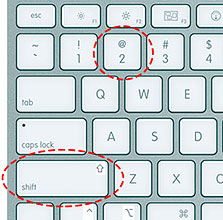
This method is simple and convenient, but when you will make some settings in the Word, it may not work. So, simultaneously press the «Shift» key and number «2». The number must be pressed on the top numeric keypad. The layout should be Russian. Enter the desired phrase and re-press this key combination. A closing Latin quotation mark should appear.
- Shift + 2 = «
- Shift + 2 = »
Use the codes of «Latin quotation marks»
Press and hold the «Alt» key. Holding it, on the numeric keypad (on the right) dial the code for the opening or closing quotation mark:
- Alt + 0171 = «
- Alt + 0187 = »
After dialing the code, release «Alt». The desired sign appears. You should enter the code you need using numbers that are located on the right of the keyboard, and not on top. The «NumLock» indicator should be on. If it is switched off, then switch it on by pressing the key with the same name.
Unusual variant
There is another variant that may surprise people watching the process from the side. Change the keyboard layout to English and type «ab» in Word. Then simultaneously press the «Alt» and «X» keys. To put the closing sign – enter «bb» and press «Alt» and «X» again.
- ab > Alt + x = «
- bb > Alt + x = »
Insert quotes without a keyboard
If for some reason a keyboard does not work, and you need to put Latin quotation marks, then use the insert symbols from the top menu bar.
In the table that appears there are our quotes.
