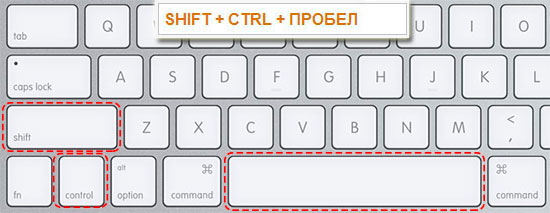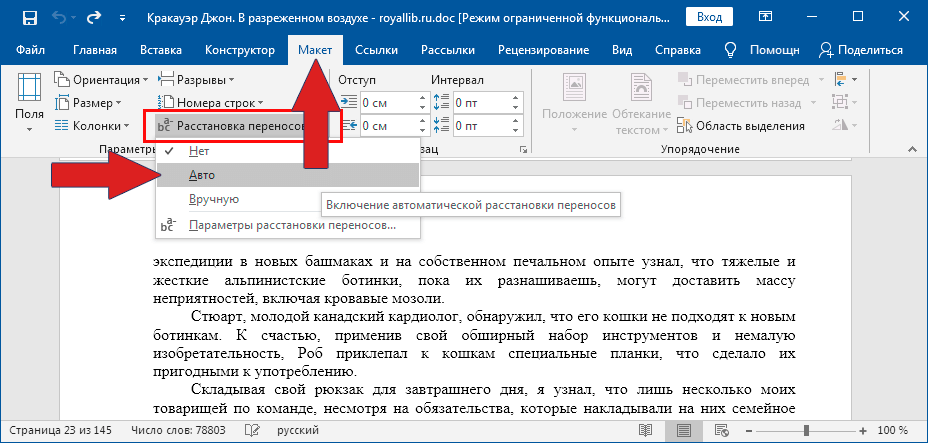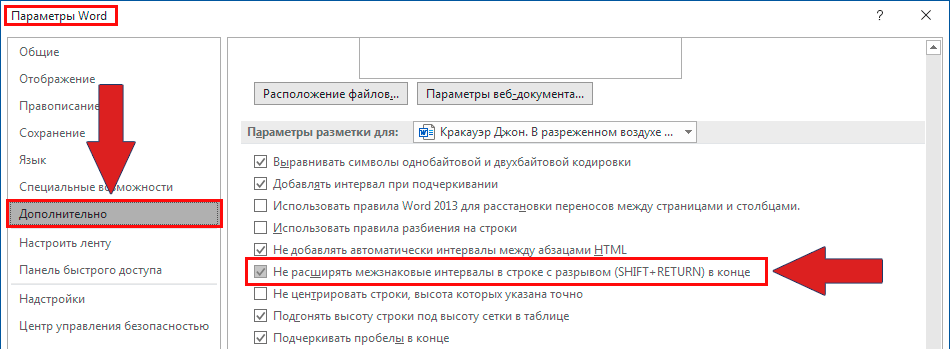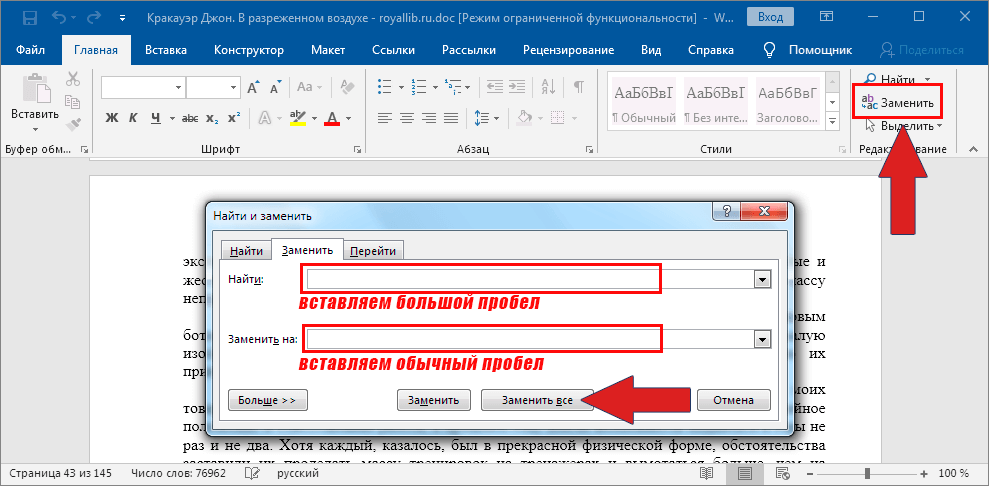How to fix too much spacing in Word when justifying text

In Word documents, too much spacing often appear when text is fully justified. There are several reasons for their appearance, and in each case, they are eliminated differently. The proposed solutions on the Internet do not give the correct answer to the question or show complex methods, but the problem is solved simply.
To remove a large space, simply delete it and put the usual one by simultaneously pressing three keys.
We remove large spaces throughout the document.
If the text in the document was copied from third-party sources, then non-printable characters could get into it. Because of this, large gaps may occur. In this case, follow the instructions:
- Select all text.
- Page layout (or page settings).
- Hyphenation.
- Auto.
In older versions of Word, «Service – Language – Hyphenation» and the tick «Automatic Hyphenation».
Large spaces due to character spacing
If the spaces have enlarged because of lines with a gap, then in the top menu, open the «File» and select the «Settings».
- File.
- Settings.
- Additional.
On the tab «Advanced» put a tick – «Do not extend the inter-character intervals in a line with a gap».
Replacing large spaces with regular ones
You can make the replacement of large gaps using auto replace. Open the window AutoCorrect with keys Ctrl + H. In the first field we copy a large space, and in the second one – created by pressing Shift+Ctrl+Space. Click the «Find and Replace» button.